PAYING WITH ONLINE BANKING
FOR DESKTOP
STEP I: CHOOSE TO PAY WITH IPAY88
At the check out, simply opt for ipay88 and click 'Complete order'.
First, choose your preferred Payment Method (Credit/ Debit Card, Online Banking or eWallet), followed by the bank you would like to make your payment with under the 'Internet Banking' section seen below. Click the 'Proceed' button to finalise your payment.
Your details are completely private and confidential - we have absolutely no access to your details at this point.
STEP III: FINALISE YOUR PAYMENT
You will automatically be directed to your chosen payment method's page which will require your account/ banking details to complete your payment.
FOR MOBILE
STEP I: SKIP THE PAYPAL OPTION & FILL UP YOUR DETAILSAt the check out, skip the PayPal option (in yellow) and proceed to fill up your contact information below the PayPal button. Click 'Continue to shipping' once you're done.

STEP II: CHECK YOUR DETAILS
You will then be directed to the page seen below. Give your order details a check before you continue with your payment.

STEP III: CHOOSE 'IPAY88'
Choose to pay with 'ipay88' by clicking the circle next to its logo and select your preferred billing address. Dust this part off by clicking the 'Complete order' button.

For online banking, choose 'FPX' as your payment option. You can also opt to pay with other payment services (i.e. GrabPay, Boost Wallet, etc.). If you are paying with online banking, be sure to choose the bank you would like to make your payment with (i.e. Maybank2U, CIMB Clicks, etc.). Click 'Proceed' to finalise your payment.
Your details are completely private and confidential - we have absolutely no access to your details at this point.


STEP V: FINALISE YOUR PAYMENT
You will automatically be directed to your chosen payment method's page which will require your account/ banking details to complete your payment.